You have received your NFTs to claim your GX token streams from Community Sale 1, and Community Sale 2, here’s how it works.
👉 NFT 1: Includes 8% of your total $GX, unlocked at TGE (Token Generation Event).
👉 NFT 2: Contains the remaining $GX, which starts vesting 3 months after TGE.
Your token distribution is handled through Sablier streams: Token streaming (via Sablier) will unlock your tokens every second during the vesting period. At the end of the vesting period 100% of your tokens get unlocked. You can claim the tokens that have been unlocked anytime.
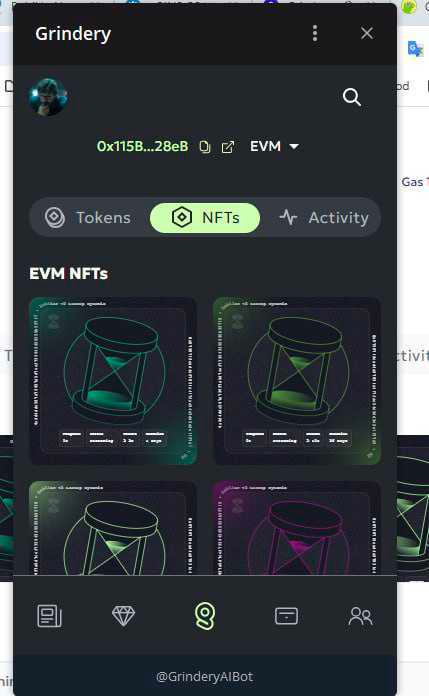
Your NFTs will allow you to claim your tokens on Sablier, the platform we use for distribution.
- You should have already received your first NFT.
- The second NFT (for the vested portion) will be minted and delivered a few weeks after TGE for security reasons.
If you opted into Super Staking your first package of tokens stays locked for another 30 days. As a result you will receive your two NFTs after the TGE.
How to visualize your stream
Step 1: Go to your GX token Detail
Open your Grindery Wallet to find your GX balance. Click on the GX balance to open the token detail page. You should be able to see your token streams in there.
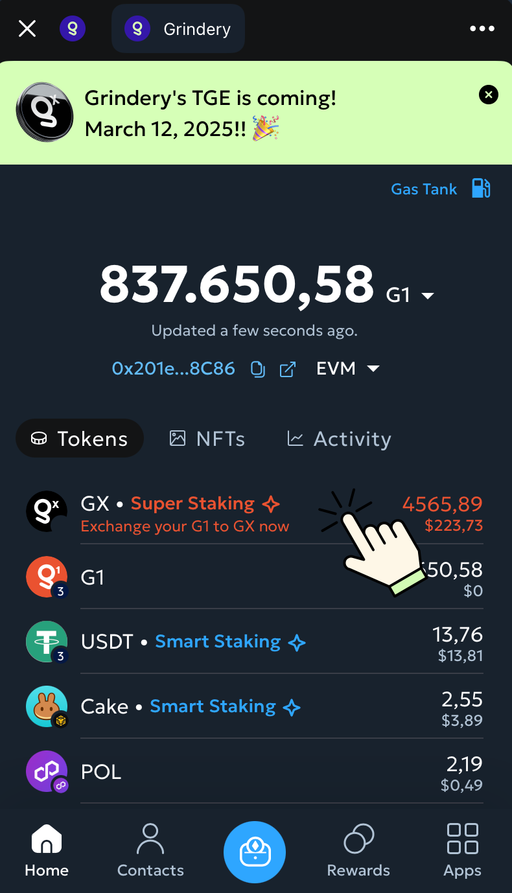
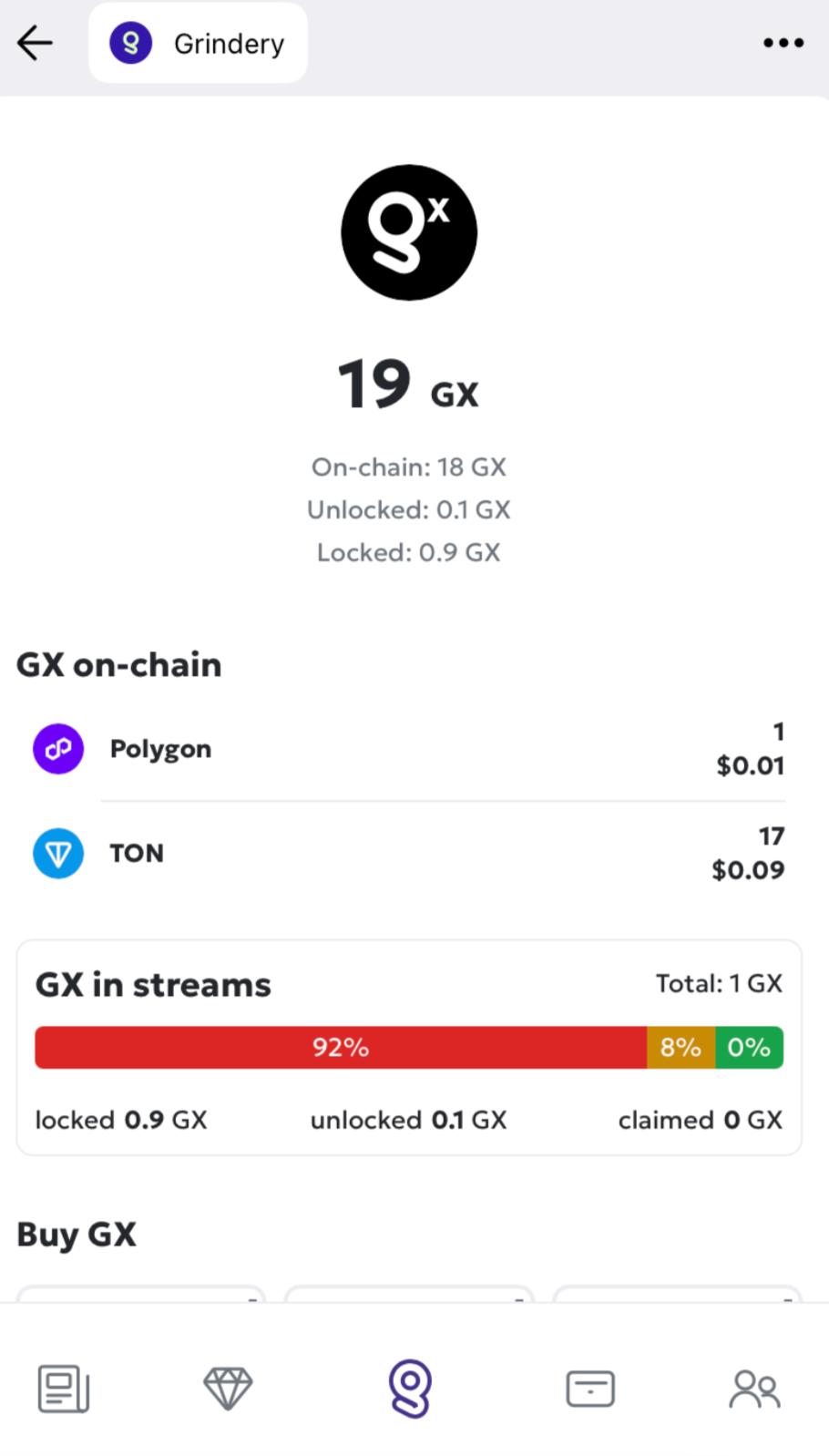
We’ve grouped all your tokens streams in this view to make it easier to understand, you should see:
- The red bar represents the % of tokens that are still locked. You can see the exact amount of GX below.
- The yellow bar represents the % of tokens that are unlocked and ready to be claimed. You can see the exact amount of GX below.
- The green bar represents the % of tokens that have been already claimed, meaning they already went into your wallet. You can see the exact amount of GX below.
You can click on the “GX in streams” to see how this breaks down into multiple streams.
Step 2: Understanding your streams
You would likely see 2 streams: One represents the 8% that unlocked at TGE which should be fully unlocked by now, and the second one represents the remaining 92% that unlocks during the vesting period. You can also see when your stream started (or will start) to unlock your tokens.
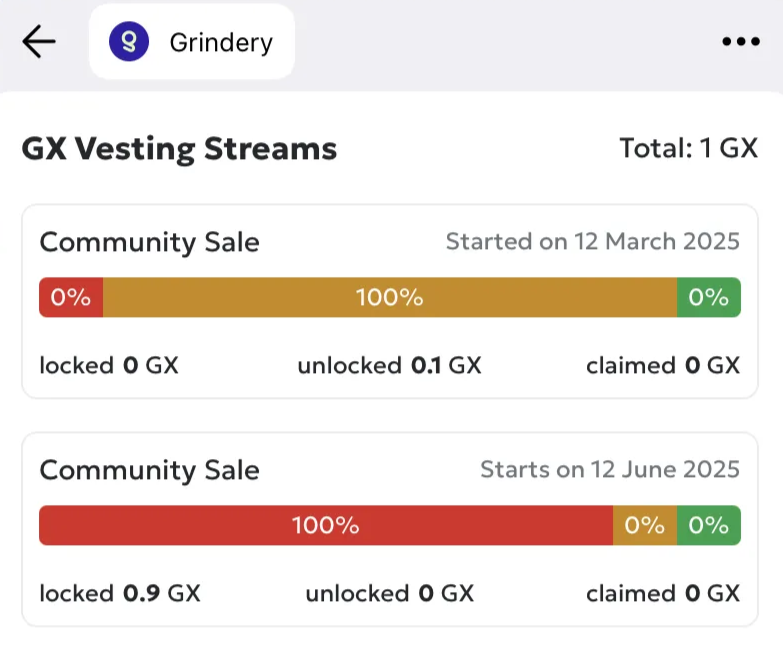
If you see 4 streams, they represent orders for community sale 1 and community sale 2. Here’s the breakdown:
- Stream 1: Community sale 1, the 8% that unlocked at TGE
- Stream 2: Community sale 1, the remaining 92% that will be unlocked during the vesting period
- Stream 3: Community sale 2, the 8% that unlocked at TGE
- Stream 4: Community sale 2, the remaining 92% that will be unlocked during the vesting period
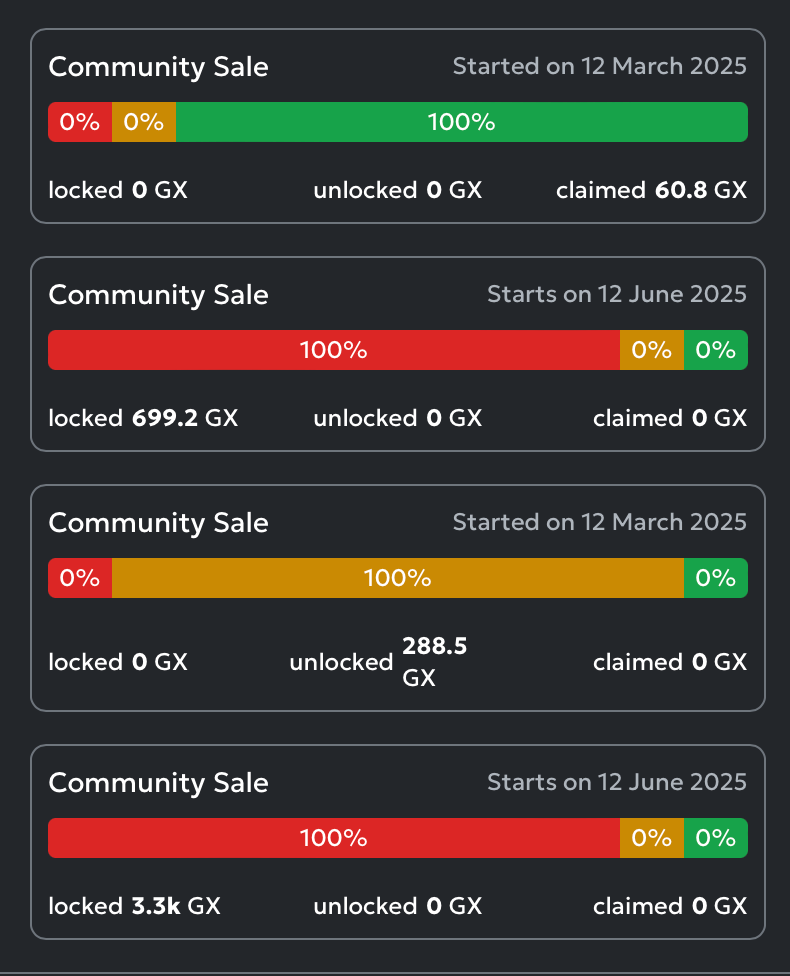
If you opted into Super Staking your tokens stays locked for 30 days after TGE.
To view more details about your stream, and claim your GX that have been unlocked, please select a stream from the list of GX Vesting Streams.
Step 3: Claim your GX
You should be able to see the details of your token stream, including the date, the amount locked, unlocked and claimed. If you have tokens unlocked that you didn’t claim yet, you sill see a “claim” button active. Click on the claim button to get your GX.
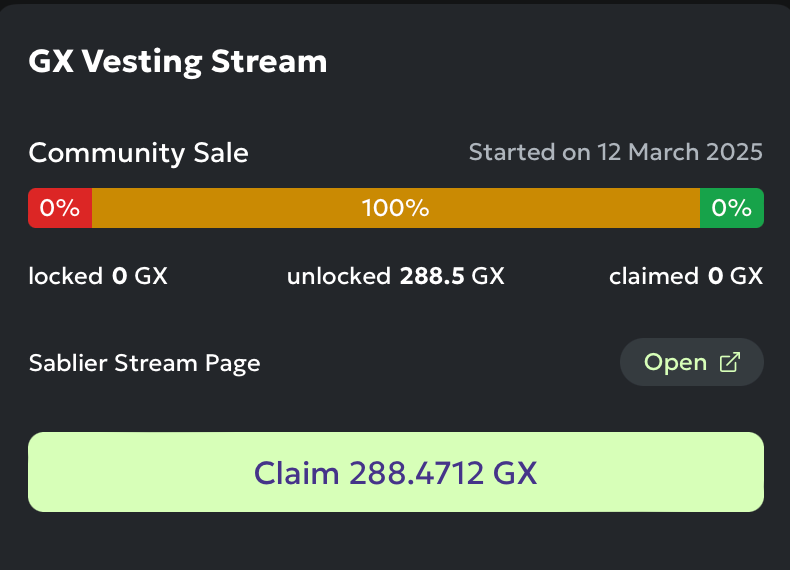
You will be requested to go back to the bot to sign the transaction, to do that you only need to click on “Open Grindery Bot” and then, once you’re in the bot, click on “Approve” to approve the transaction. Wait a minute for the transaction to be executed, once is done you’ll see a “✅ Success” message including the transaction hash. After the transaction is executed you can go back to your wallets to see your GX tokens in there, or check your balance onchain.

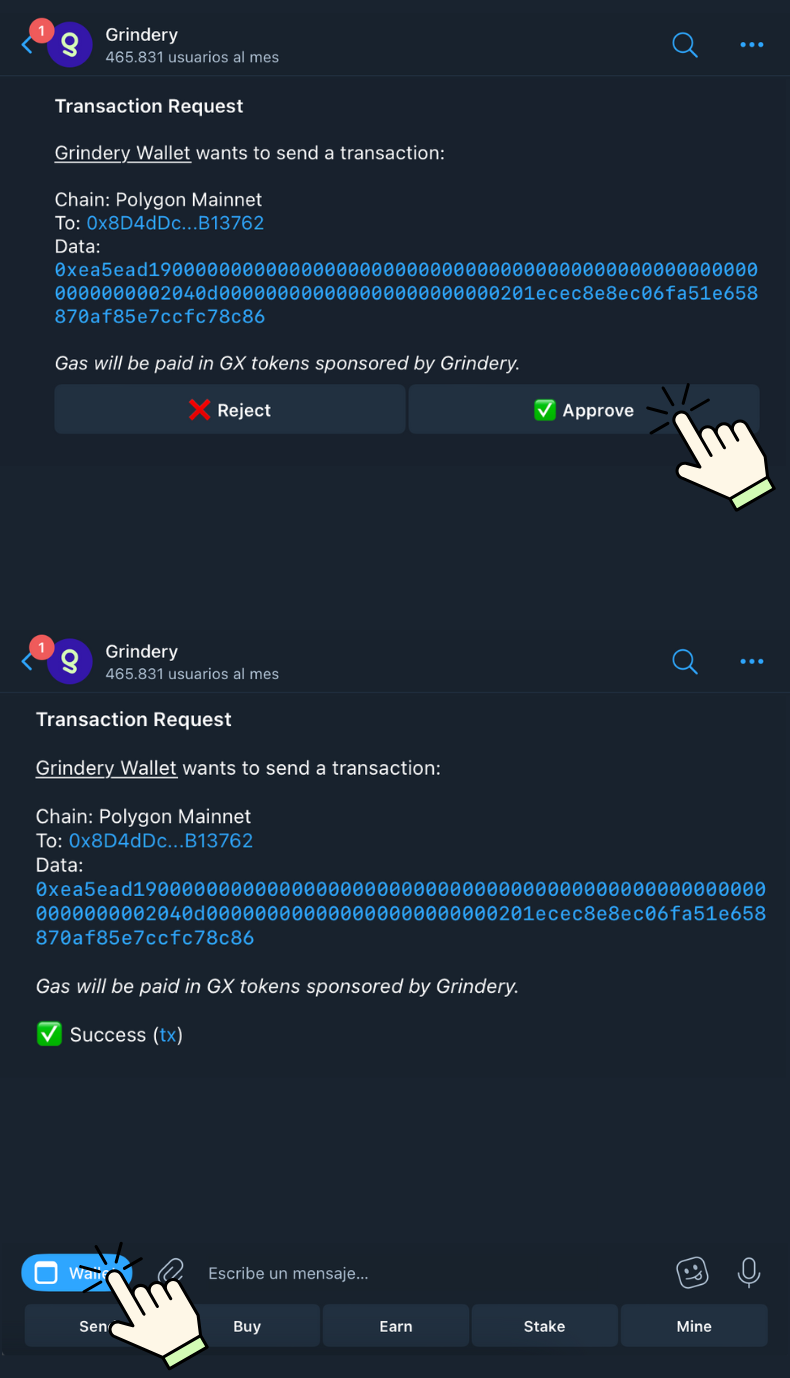
Step 3: See your GX
Once you’re in the wallet, you can go to your GX token detail page, and you will see how many tokens you have locked, unlocked, and on-chain. The on-chain tokens are the tokens you already have claimed and they are in your wallet. You have full control over these tokens, you can send them around, withdraw to an external wallet, or just HODL them.
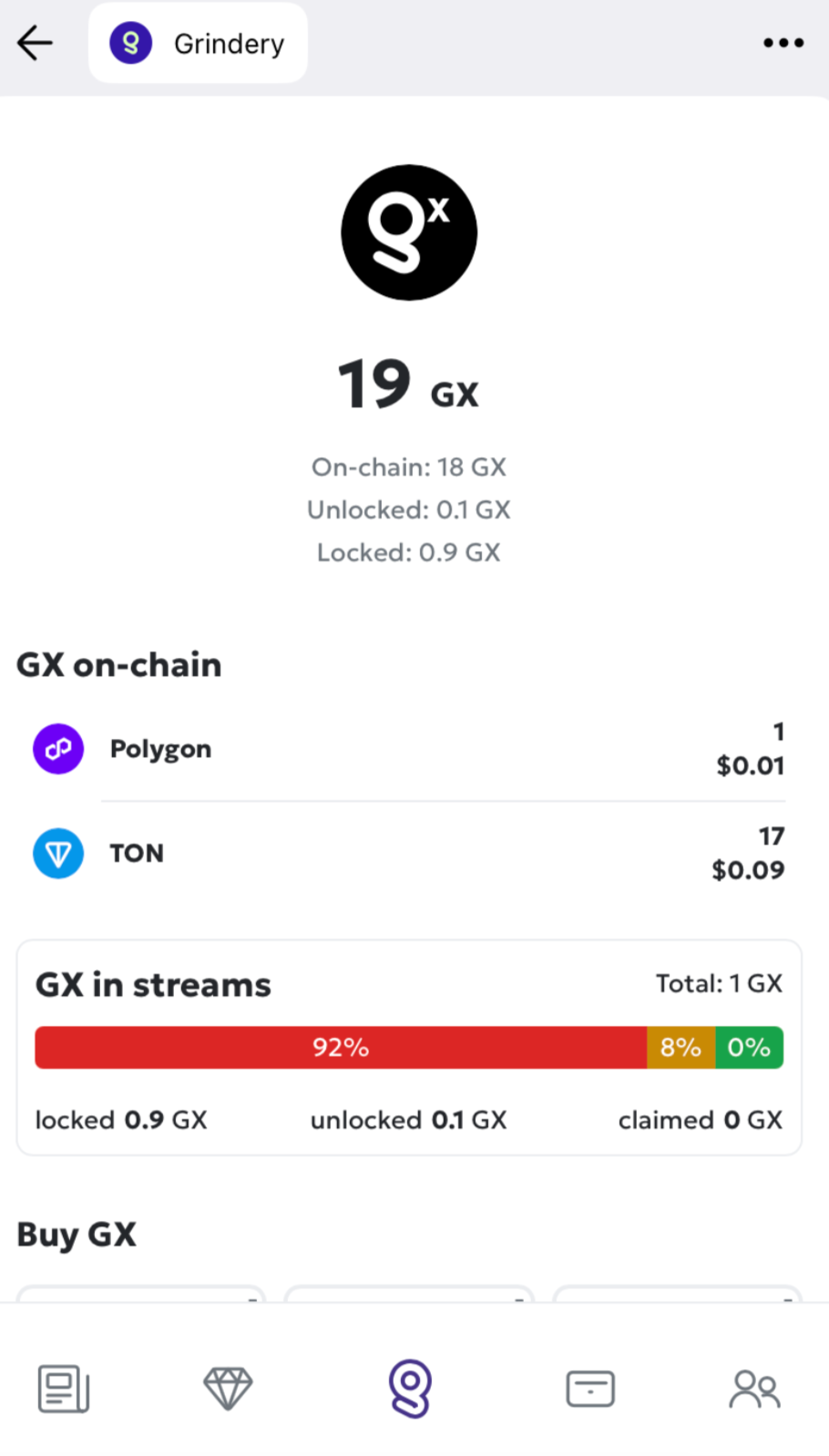
You token streams on Sablier
To see your token streaming live on the Sablier interface, just click on “Open”. You’ll be redirected to Sablier and you should be able to see your token stream in their interface.
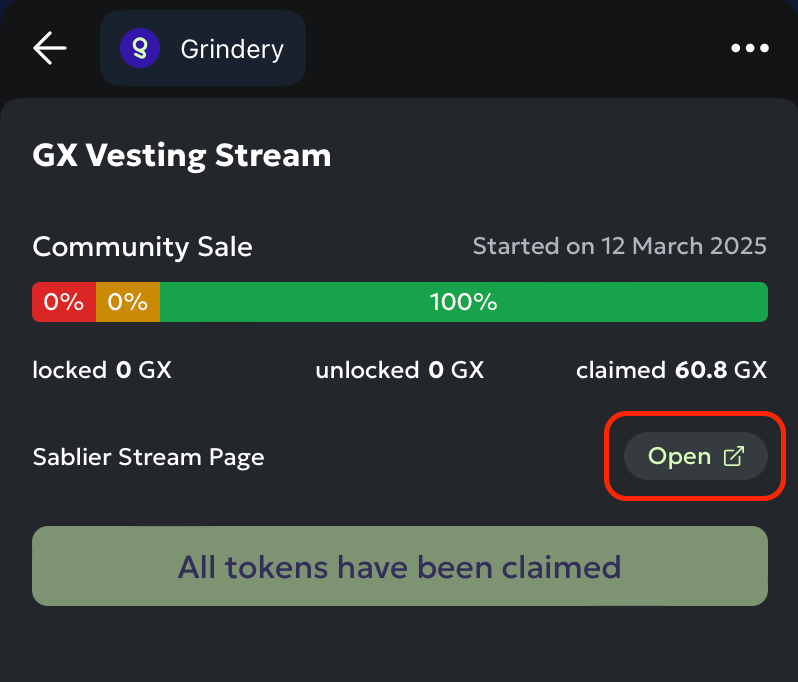
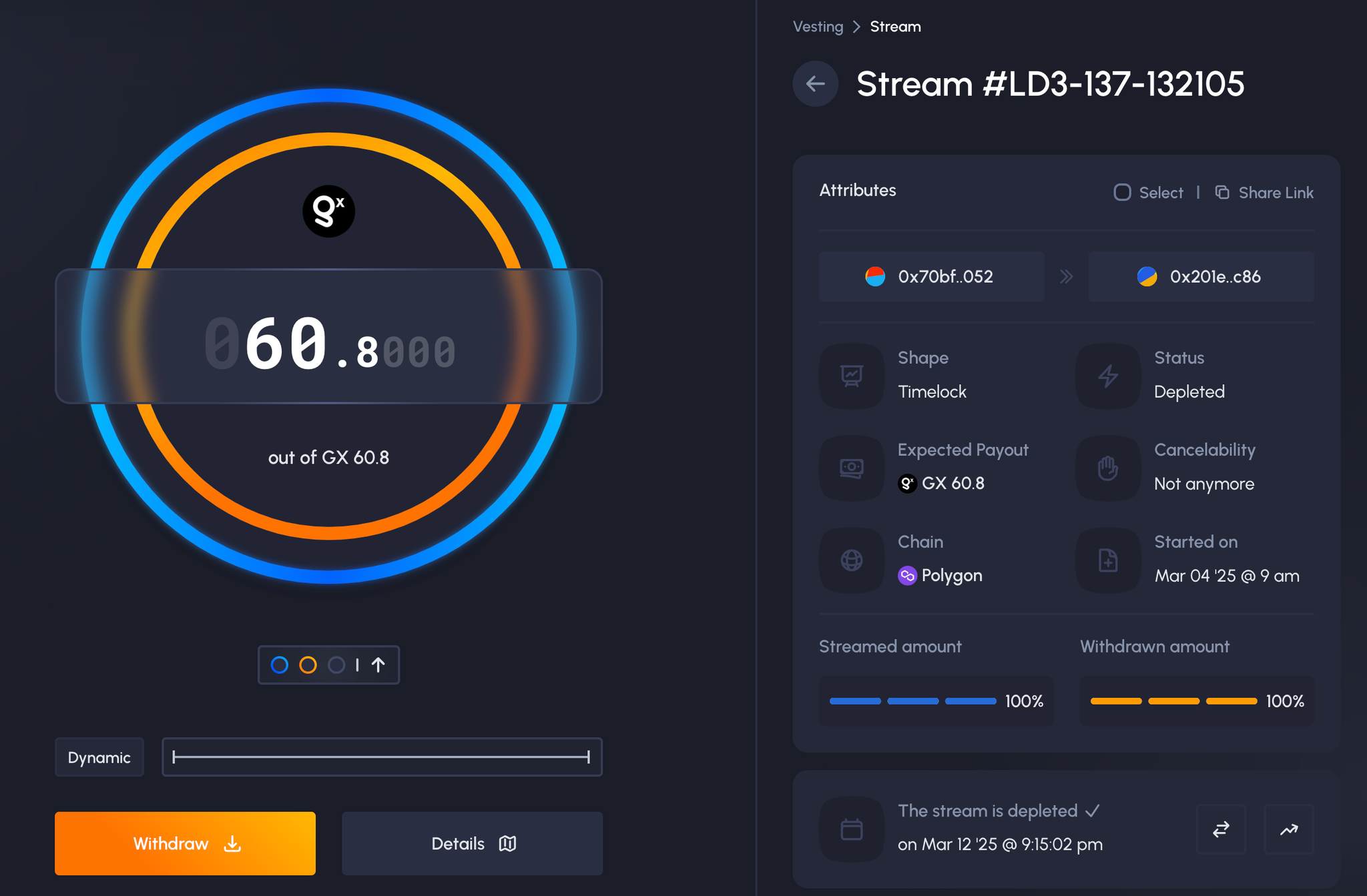
Each token stream represents a vesting schedule for your GX tokens. The streams ensure a smooth and automated release of your tokens based on the vesting terms.
For more details, visit Sablier.